SDSU Navigate
- AD-101
- Monday-Friday
8:00 am to 4:30 pm - 619-594-5842
- Fax: 619-594-2049
- [email protected]
Faculty Resources: Utilizing SDSU Navigate
While many faculty members hold formal advising roles on campus, often as major advisors, all faculty at SDSU play a critical role in student success.
- All Faculty: have default access to SDSU Navigate, but can only view information for students enrolled in courses where they are listed in the SDSU Class Schedule as the Instructor of Record. Default faculty access does not include access to historical grade information or sensitive student information.
- Faculty Major Advisors: work with a college's Assistant Dean or Advising Center Director to request additional access to student information, expanded training and support.
- Chairs & Directors: college and departmental leaders in academic units who can request additional permissions to see students grade and advising information, as well as additional training related to using EAB Reports & Analytics to guide resource allocation, equity initiatives, and more.
Download the detailed faculty instruction guide for SDSU Navigate.
Download the Chairs & DIrectors Overview for SDSU Navigate.
- Visit campus.sdsu.eab.com
- Enter your SDSU ID and password (single sing-on, SSO).
- View Student Information (for current / past semesters): contact info, major, major history, affiliations (e.g. EOP, Commuter, International), tags (e.g. on leave), assigned advisors.
- Email or text students: including all students in all courses in one action.
- Schedule a meeting with a student.
- Enter a Report after meeting with a student.
- Enter a reminder (only you can see) about an action you need to follow up on with or about a student and the system will remind you. You can also see/view all your reminders for all students in all classes in one place.
- View Course Information (for current / past semesters): rosters, course listings.
- Issue alerts and track progress for sstudent referrals. View past alerts/referrals for a student.
- View administrative notes about the student (e.g., student death, extended absence due to emergency).
- Repond to Progress Reports Campaign or issue ad-hoc progress reports at their own discretion.
You must be the current instructor of record in order to see information for students or courses because that information is related to your active or past courses.
There are three different "Home" screens in SDSU Navigate: Staff (Advisor), Student,
and Professor. If you are a current student or advisor, or have been a student at SDSU in the recent past, you might need to toggle between "Home" screens. Click on the downward arrow toggle next to where it says "Home" screen on your profile
when you log in.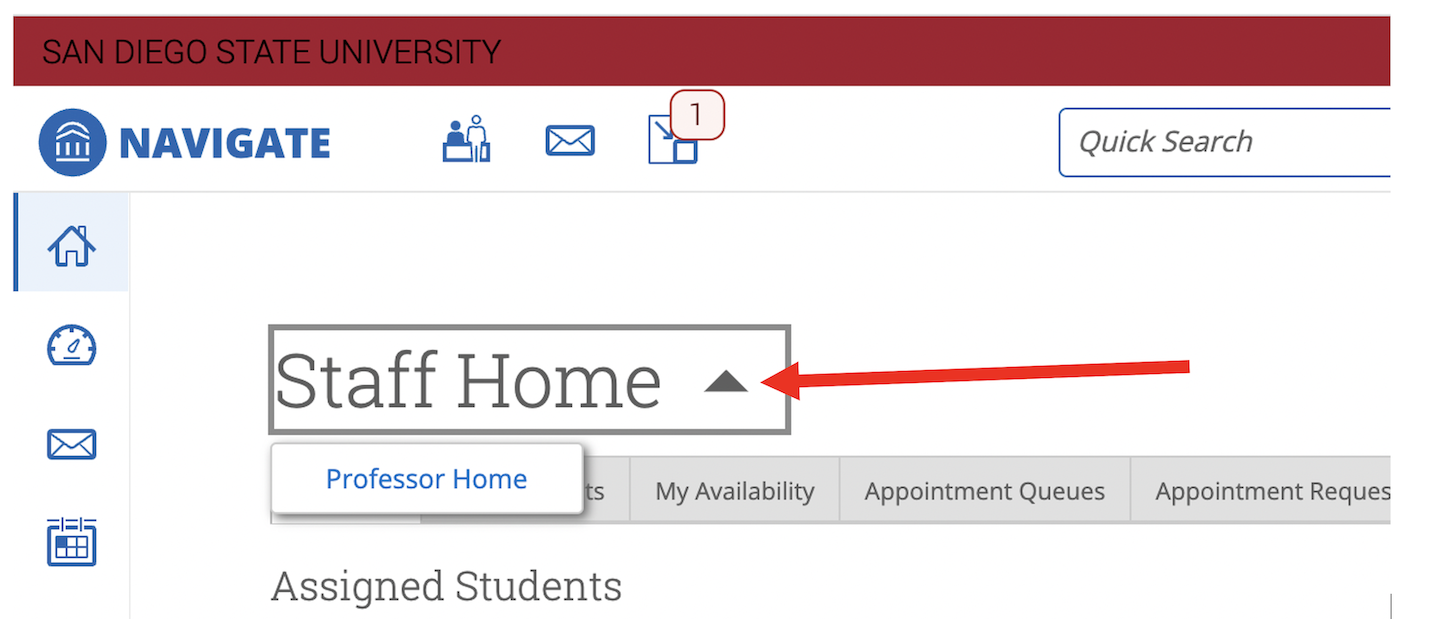
If you are teaching, and listed as the instructor of record, and you are on the corrent "Home" screen, please submit an SDSU Navigate Help Ticket from our website so we can support you.
The best source for support is in your college - reach out to your Assistant Dean for Student Affairs!
If they cannot help you, please submit an SDSU Navigate Help Ticket from our website so we can support you.